How do I add or edit campus location addresses in the CU Marketplace?
A PDF version of this tip is available to view and print.
What Is It?
When on the checkout screen for your CU Marketplace Cart, Requesters must ensure that Shipping and Billing addresses are complete and correct before submitting as a Requisition for approval. Shoppers have the option to enter this information but are not required to do so.
You also have the option to set Favorites and Default Shipping and Billing addresses in your Profile. Refer to the Modifying Profile Settings in the CU Marketplace job aid for more details.
Campus Shipping and Billing addresses configured in ARC are integrated and made available in the CU Marketplace for you to add them to a Requisition. You can use ARC queries “CU_PO_LOCATION_ID” to search for a specific location or “CU_PO_LOCATION_LIST” to view all available campus location addresses. If you cannot find the campus address you are looking for, you can submit a Location Setup Request via ServiceNow.
For off campus or one-time addresses, you can create an Ad Hoc address within the CU Marketplace. Refer to the CU Marketplace Requesters Training Guide for instruction.
Entering Location Addresses to a CU Marketplace Requisition
1. On the Checkout screen, click the Edit icon for Shipping or Billing.
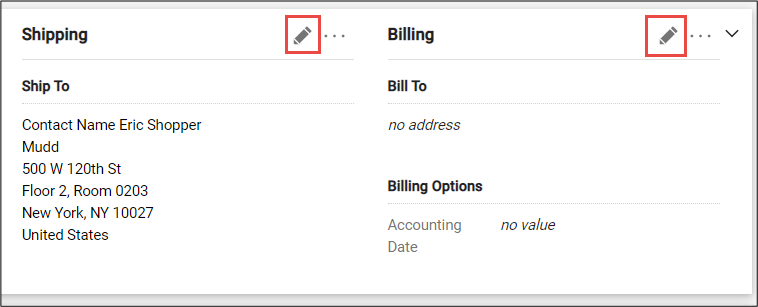
The Edit window will appear for the respective item you selected. It will display the Current Address populated, if any, and a selection of Favorites you created in your profile, if any.
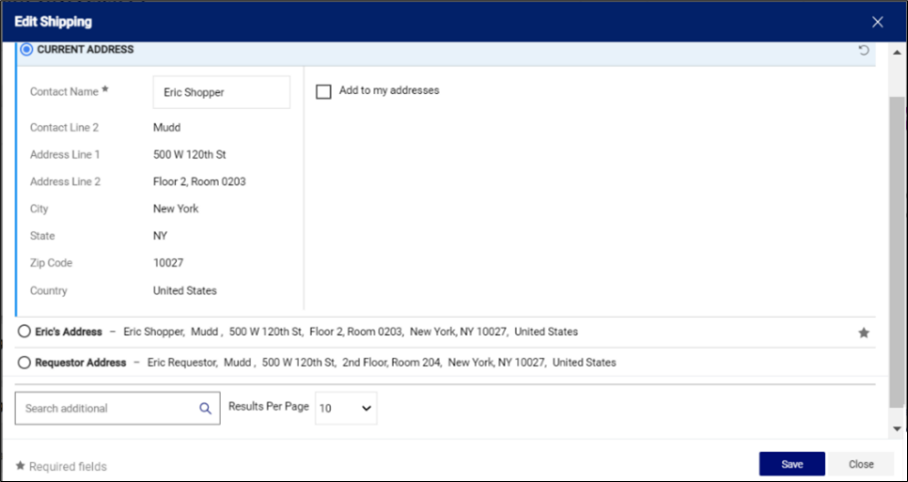
2. Enter a Contact Name. This is a required field.
3. Select one of your Profile favorites or type in the Search additional field to find and select an address.
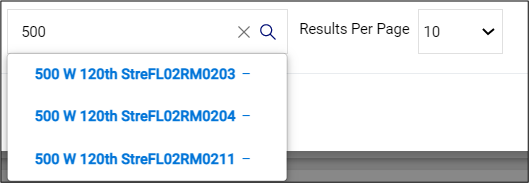
4. Click the Save button.
Requesting Additions or Edits to Campus Location Addresses
If you cannot find the campus address you are looking for in the CU Marketplace, you can submit a request to have it added.
1. Navigate to ServiceNow and select Catalog.
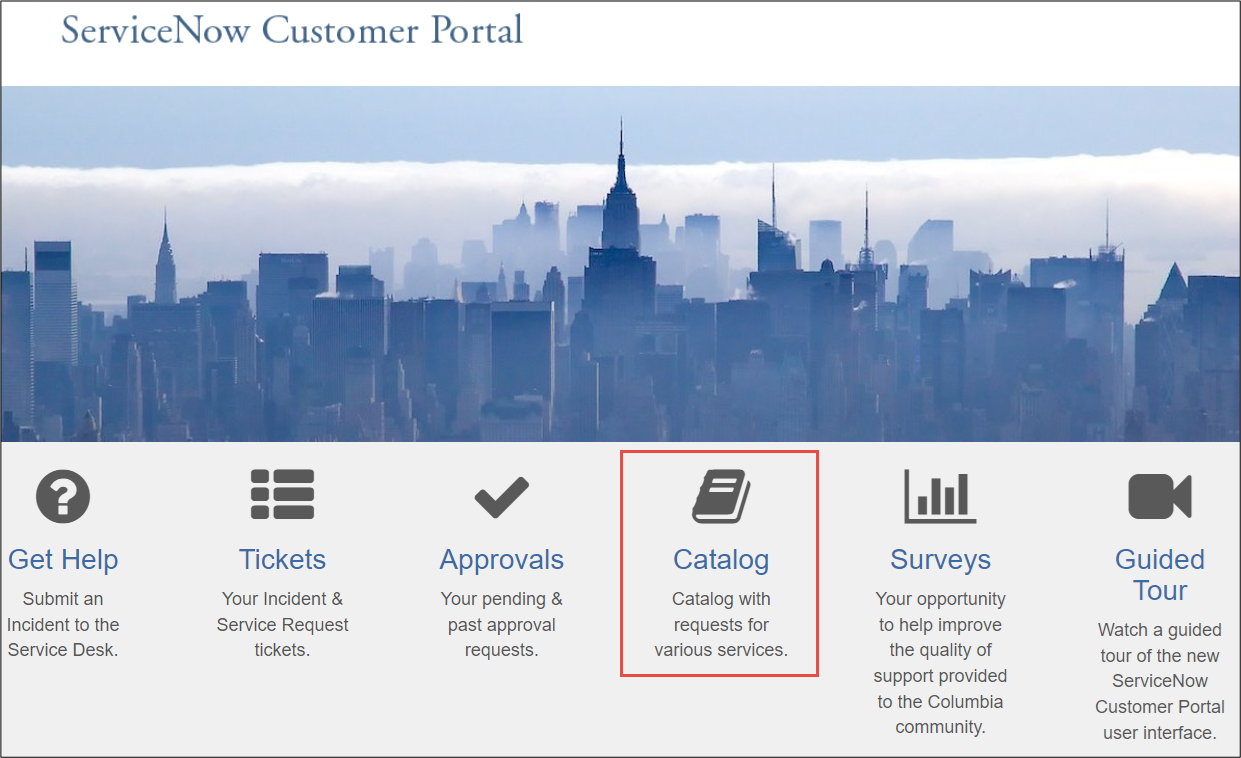
2. Navigate to Finance > Procurement Requests > Location Setup Request.
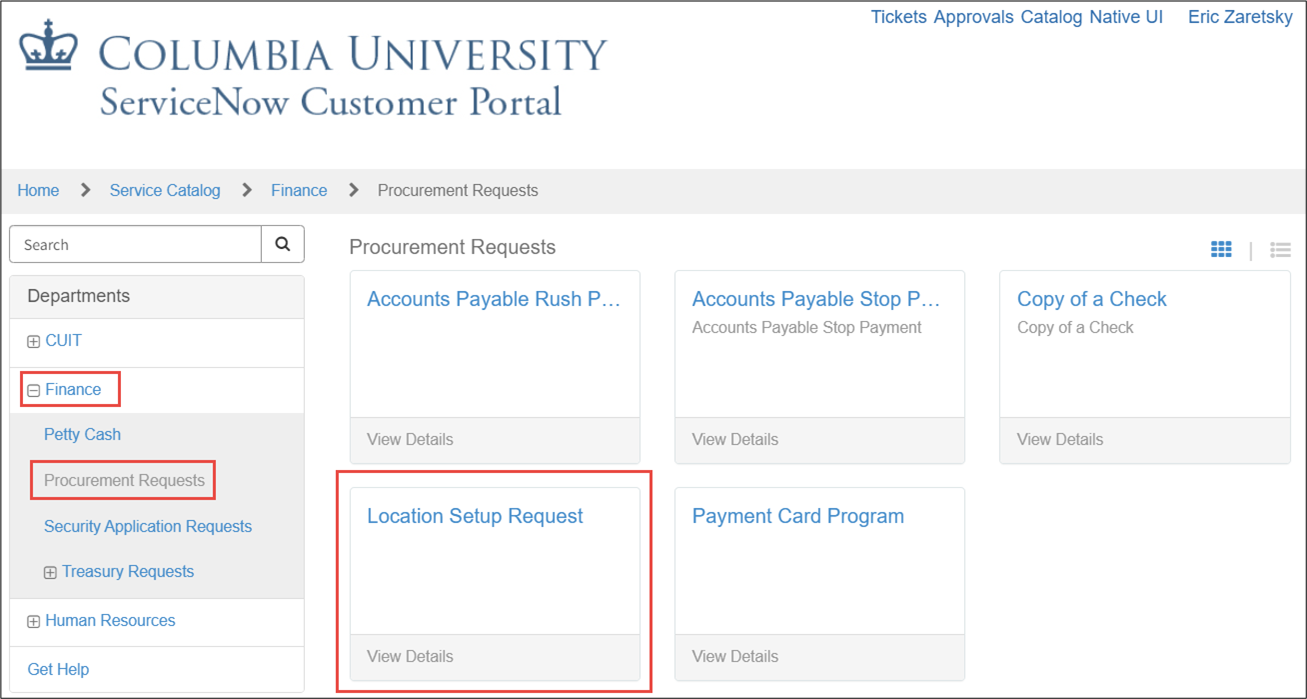
3. Indicate if this is Requested By you or search and select the colleague this is Requested For.
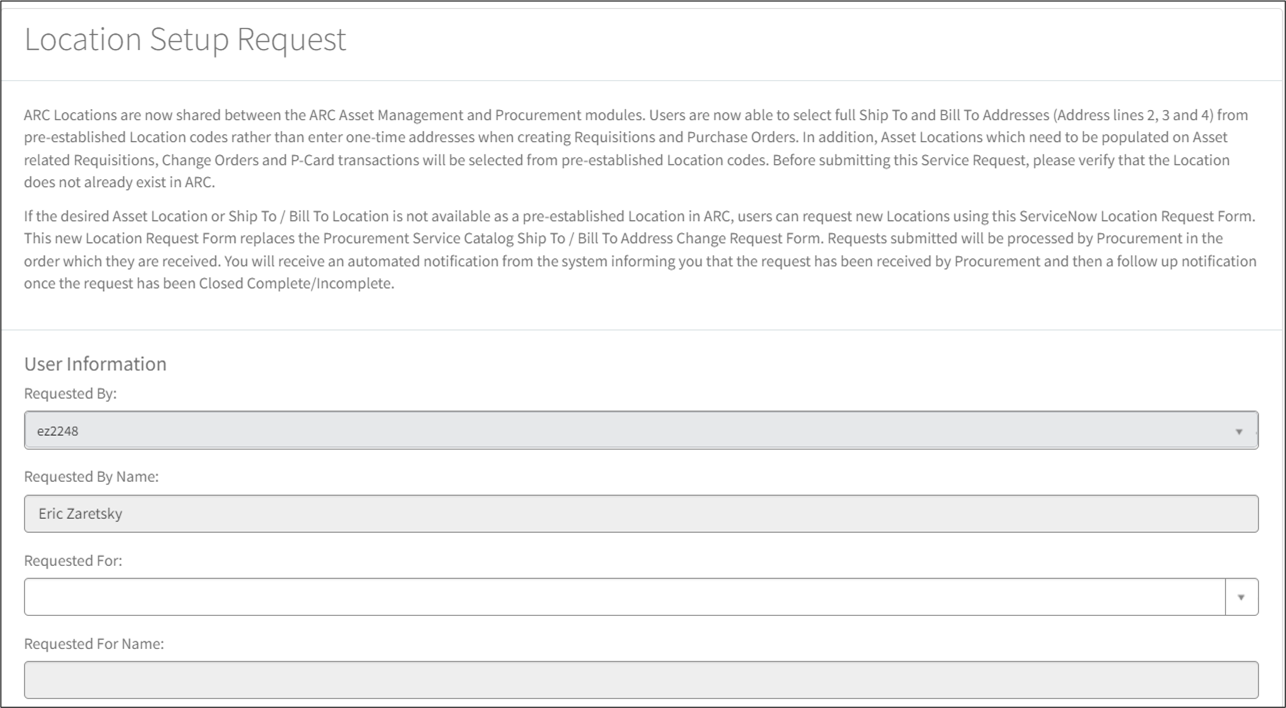
4. Select the Site code, which can be searched by typing the building or address information.
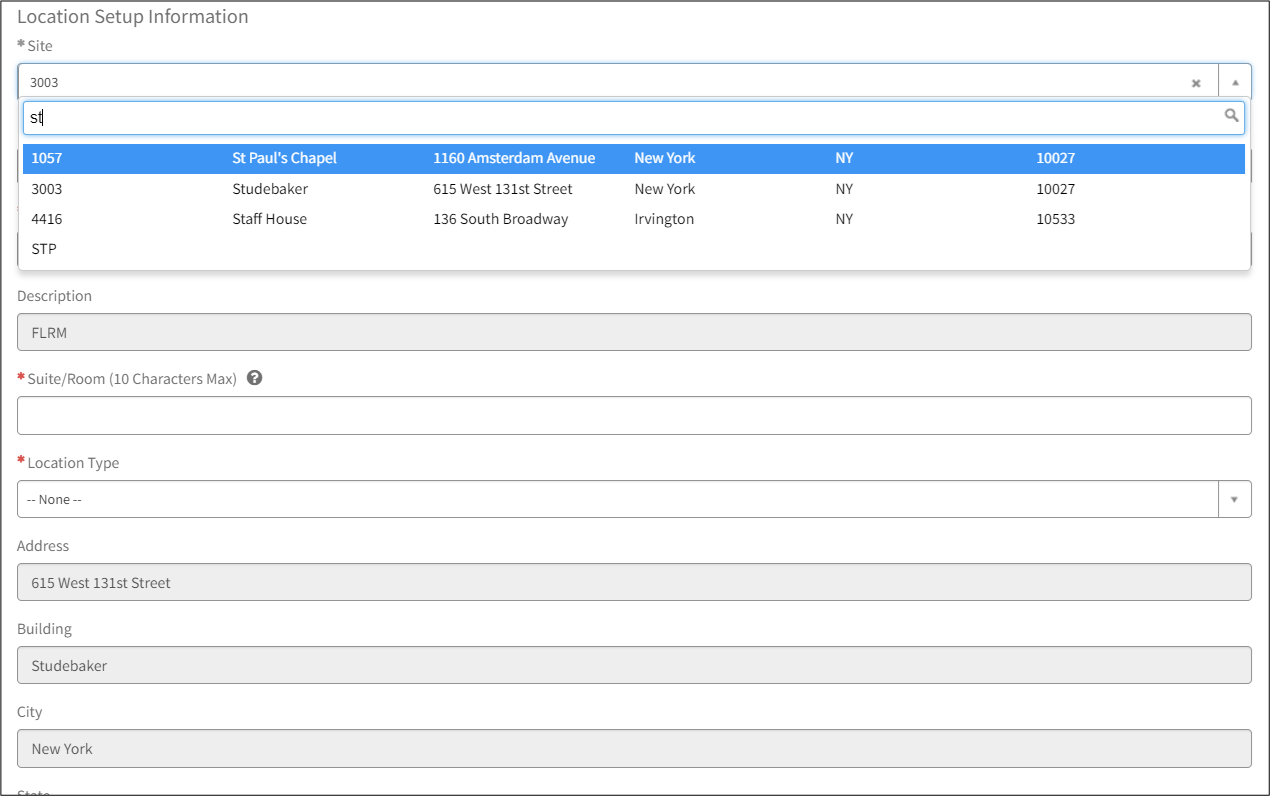
Note: If you cannot find a Site code, you can enter “US” followed by the two-letter state abbreviation, for example, USNY, USNJ, or USCA. You can then complete the address fields below.
5. Complete the required fields indicated by the red asterisks *.
6. Click the Order Now button.